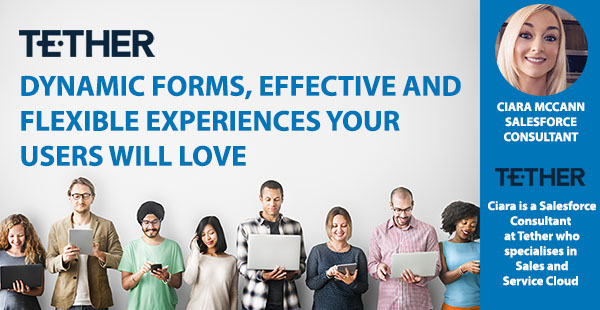
NEW from the Tether Tips Blog – “Dynamic Forms, Effective and Flexible Experiences your Users will Love”
A really helpful tip from our Salesforce Consultant Ciara McCann this week.
Introduction:
As part of their Summer ’20 Release Salesforce introduced the new feature Dynamic Forms which is essentially an upgrade from traditional page layouts
In many Salesforce Orgs you will currently have several slightly different versions of a page to support different profiles, the more fields that you have on a page layout, the more the Record Detail becomes an undifferentiated block of fields that you can’t customise.
The traditional page layout experience can get cluttered with unnecessary fields which can in turn hinder end users from getting information quickly so let’s delve a little further into the great benefits of this new feature.
Dynamic Forms enable you, the Salesforce Admin, to build highly flexible and dynamic experiences your users will love. You can customize your record pages to serve multiple purposes, thinking about the page values users see, the devices users use, and the role or profile they have. It not only unlocks flexibility for you as you build but also can be a game-changer for driving adoption with your end users:
- End-users can get a more efficient and readable experience.
- Admins save time by condensing the number of page layouts they maintain.
With Dynamic Forms, you can customise a single page in a way that Sales see what’s relevant to Sales and HR see what’s relevant to HR.
Ready to give Dynamic Forms a try? It’s easy!
Note: Dynamic forms are supported on Custom Objects only.
From Setup, enter “record page” in the Quick Find box, and then click Record Page Settings. In the Dynamic Forms section, flip the switch to On.
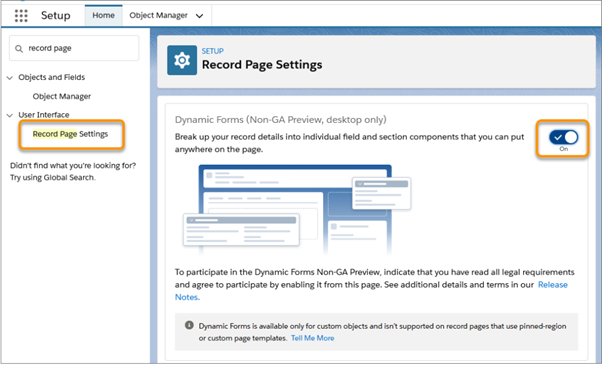
There are two ways to get started:
- Migrate and existing page: Open an existing custom object record page and click upgrade Now from the Record Details properties panel to launch the Dynamic Forms migration wizard. Followed with a few clicks the wizard adds fields and field sections to the page for you.
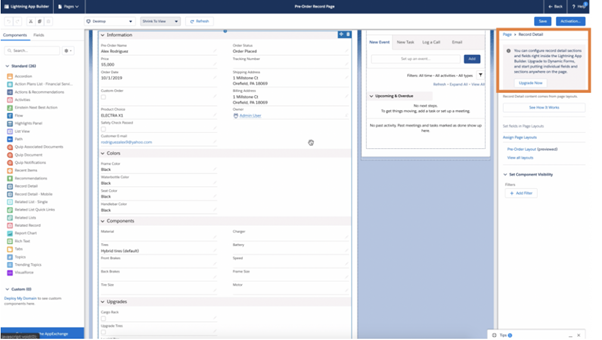
- Create your page from the beginning: Create a new Lightning record page, click the Fields tab in the component panel and begin dragging sections and fields anywhere you want onto the page!
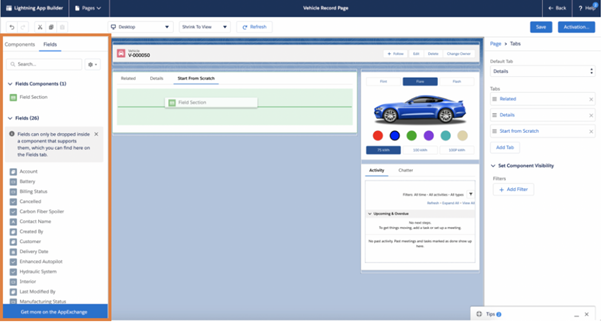
Where should you begin?
Check you Org’s Lightning Usage App to see your most used Custom Objects. As Dynamic Forms can improve page loading performance I would suggest trying it on the custom object and their pages with the highest use.
Want to improve end user experience and engagement? Dynamic forms are a simple and really effective way to do it.
Thanks for reading, We hope this has helped.
The Tether Team
#salesforce #salesforcecrm #tethertips #crm




